Advanced settings
Index
1 "Advanced" R2 Docuo Settings tab
2 Ordering folders and categories
3 Establishing the way of opening the details window
4 Adding the company name and legal notice to automatic emails
9 Integration with third party applications
"Advanced" R2 Docuo Settings tab
In this tab you can modify common settings used in R2 Docuo. Each configuration option is divided into a separate group. The parameters you set here will be the same for all users.
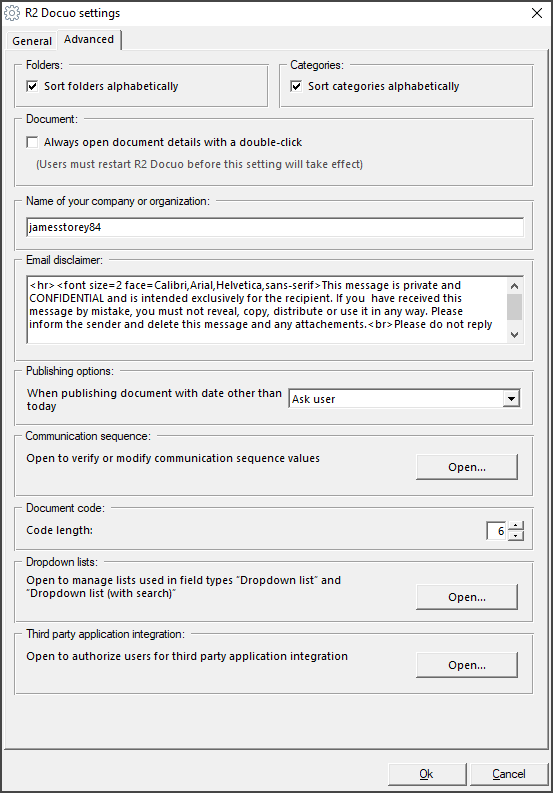
Ordering folders and categories
R2 Docuo gives you the option to select the order in which folders and categories are viewed in the trees. You can check whether to sort folders and categories alphabetically.
If you remove the tick from the box, you can customize the order in which folders and categories will appear on the tree, from the folder and category managers.

Establishing the way of opening the details window
By default when you double-click on a document, it will open the attached file in editing mode. If the main use to be given to R2 Docuo is to consult data in the details window you can configure the details window to open when you double-click instead of the document file.
For this change to become effective you will need to close the R2 Docuo desktop application and reopen it again.

Adding the company name and legal notice to automatic emails
R2 Docuo sends the company name and legal notice in automatic emails. Both the company name and the text of this legal notice can be customized.
In the case of the company name, enter the name of your organization in the text box.
To customize the legal notice or disclaimer, modify the text respecting always the codes that appear at the start and end of the disclaimer text.
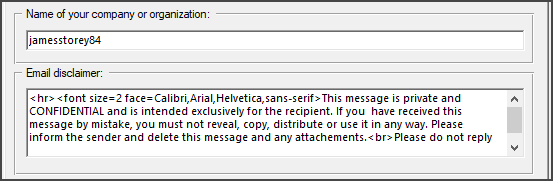
Publishing options
Publishing options allow you to select how R2 Docuo will behave when publishing a document when the date in the properties field is other than today.

Change date to today and publish
Selecting this option will automatically change the date to today when the document is published.
Publish with original document date
This option will maintain the document's original date.
Ask user
If you select this option, when the document is published with a date other than today a dialog box will appear asking whether to change or maintain the date.
Communication sequences
Communication sequences allow you to identify emails that have been sent at the same time in a group with a numerical code. These sequences are only useful for emails forwarded in group.
These sequences are added in the "Emails" step of the categories wizard by adding the label <@ComunicaciónId> to the email subject line.

The "Open" button will show all the replacement tags created and allow you to define the next number assigned to the identifier.
Document codes
In R2 Docuo all document codes consist of 6 digits by default. This option allows you to customize the number of digits that make up the document code.

Drop down lists
Drop down lists with a search must have an associated drop down list to serve as the data source.

Creating a new list
Clicking "Open" will open the drop down list manager from which you can create new lists, add values to existing lists, or establish security settings in relation to creating and modifying list values or deleting created lists.
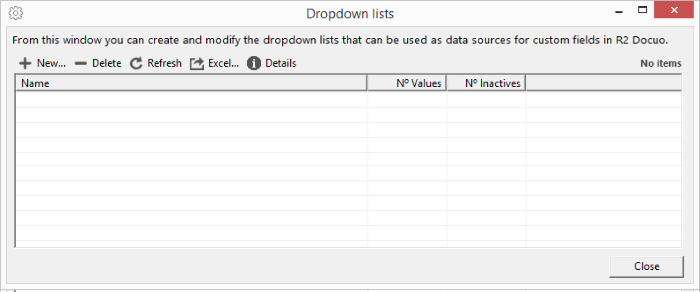
The "+ New" button will open the window where you can create a new drop down list. The "Name" field establishes the name to be given to the list.
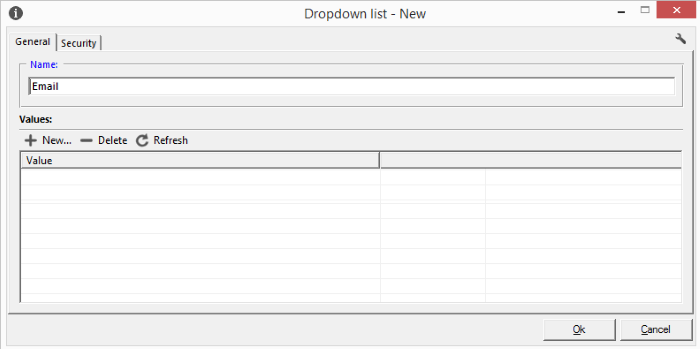
Creating new list values
From the drop down list window, click "+ New" to add values to the list.
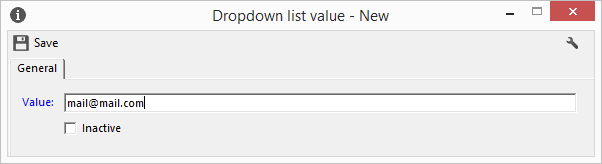
Once you have added all the values you want to the list save changes by clicking OK.
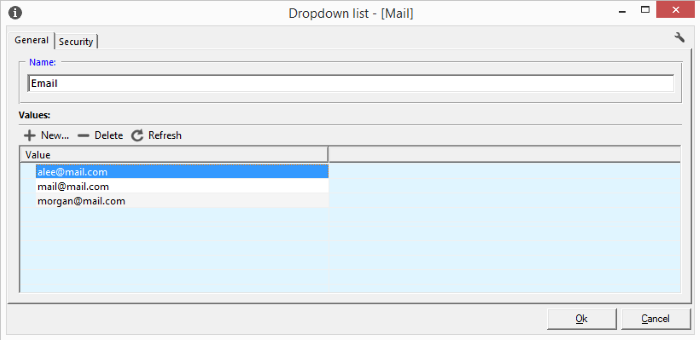
Establishing security settings for creating and editing values in drop down lists
The "Security" tab in the drop down list window can be used to define users or user groups that are allowed to create or modify the values in the lists from the document's details window.
The list permissions manager is split into two sections, the top one where you can add users or user groups who can create new values in the drop down lists and the bottom one where you can add users or user groups who can modify drop down values.
If the security tab is left empty, any user will be able to create or modify drop down values.
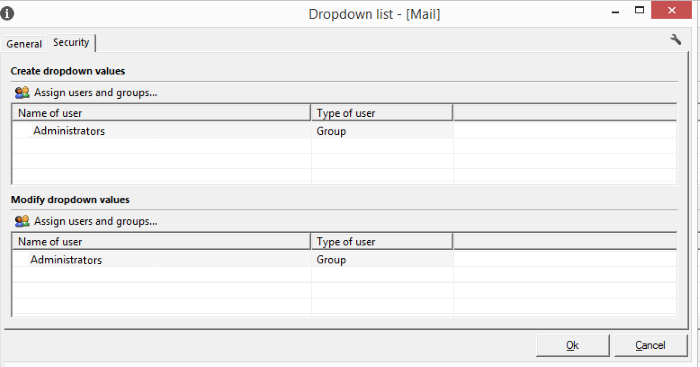
Deleting lists or list values
To delete a drop down list or list value you will need to select the registry to be deleted and click the delete button on the button bar.
A message will appear for you to confirm that you want to delete the registry, and after clicking OK the selected registry will be deleted.
Integration with third party applications
If your company has its own programmers, they will be able to integrate R2 Docuo with accounting applications, an ERP, corporate intranet or any other software thanks to the R2 Docuo API.
You can view process information on the corporate web page, upload or download documents, automatically generate accounting entries or import a list of clients. The possibilities are endless.
With the R2 Docuo API you can warn other programs when a document reaches a particular state in a process or exchange information with them in any number of ways.
For more information you can request R2 Docuo's API information through the client area of the R2 Docuo web site by means of a support ticket.
If you will be using the R2 Docuo API here you can generate permissions and authorize users for third party application integration.

